In the fast-paced world of digital productivity, finding tools that seamlessly connect and automate your tasks is key. That’s where Zapier comes into play.
In this blog, we’ll delve into what Zapier is, its features, practical tips, use cases, and a step-by-step guide to set up a powerful integration between Google Tasks and Notion.
🌐 Understanding Zapier
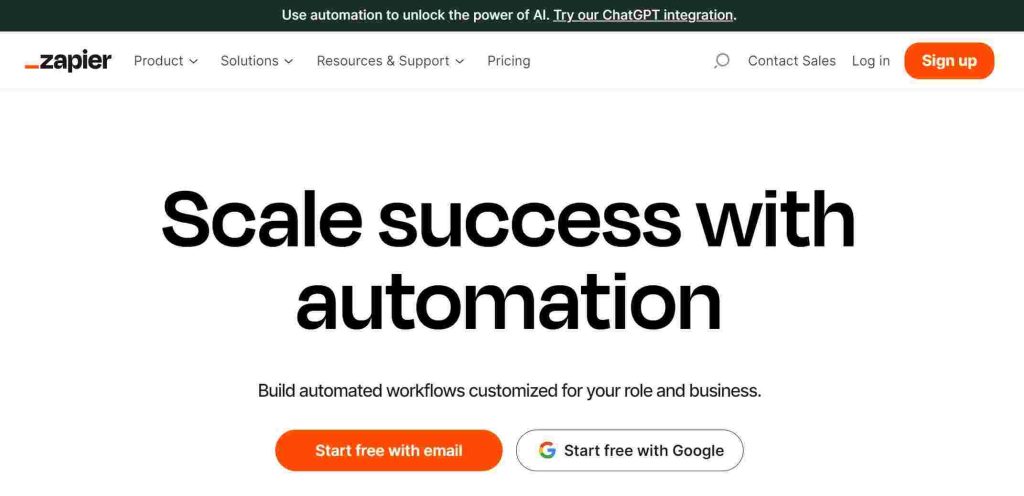
What is Zapier? Zapier is a game-changer in the realm of automation. It acts as a bridge between your favorite apps, enabling them to work together effortlessly. No coding skills are required – just a few clicks to set up “Zaps,” automated workflows that move information between apps.
Key Features of Zapier:
- Integration Hub: Connects over 3,000 apps, creating endless possibilities for automation.
- Automation Workflows (Zaps): Automate repetitive tasks by creating Zaps that trigger actions in one app based on events in another.
- Multi-Step Zaps: Build complex workflows with multiple actions to save even more time.
- Filter and Formatter: Refine data before it reaches its destination, ensuring it’s just the way you need it.
- Task History: Track the status of your Zaps, ensuring everything runs smoothly.
🧩 Zapier Tips for Optimal Workflow
1. Plan Before You Zap: Before diving in, outline your workflow to identify triggers and actions. This planning step ensures a seamless automation experience.
2. Leverage Multi-Step Zaps: Maximize efficiency by creating multi-step Zaps. For example, after adding a task to Google Tasks, update a Notion Database and send a notification – all in one Zap!
3. Use Filters Wisely: Refine the information that passes through your Zaps using filters. This ensures only relevant data gets transferred, reducing clutter.
4. Test and Iterate: Before deploying a Zap in a critical workflow, test it with non-critical data. This allows you to identify and resolve any potential issues.
🚀 Use Cases: Google Tasks to Notion Database via Zapier
Scenario: Imagine you manage your tasks in Google Tasks but want a centralized database in Notion. Zapier can make this happen seamlessly.
Use Case Steps:
Step 1: Sign Up and Log In

- Sign up: If you haven’t already, sign up for a Zapier account.
- Log in: Access your account and enter the Zapier dashboard.
Step 2: Create a Zap


You can either go for the AI option where you can write the automation you are looking for or switch to the classic view to choose the apps you want to connect.
- Click on “Make a Zap”: Begin the process by selecting “Make a Zap” from the Zapier dashboard.
- Choose Trigger App: Select “Google Tasks” as the trigger app.
Step 3: Set Trigger Event

- Choose Trigger Event: Select the event that triggers the Zap. For example, “New Task.”
Step 4: Connect Google Tasks
- Connect Google Tasks: Link your Google Tasks account to Zapier. Follow the prompts to authorize the connection.
Step 5: Set Up Action App
- Choose Action App: Now, select “Notion” as the action app.
- Choose Action Event: Pick the action you want to occur in Notion. For instance, “Create Database Entry.”
Step 6: Connect Notion
- Connect Notion: Authenticate your Notion account in Zapier.
Step 7: Map Fields
- Map Fields: Match the fields from Google Tasks to the corresponding fields in Notion. Ensure data flows seamlessly.
Step 8: Test and Turn On
- Test: Run a test to verify that the Zap works as intended.
- Turn On: Activate your Zap to start automating the workflow.
💸 Zapier Pricing Plans
Automation is at its best when it’s accessible to everyone. That’s why Zapier offers a range of pricing plans tailored to meet the needs of individuals, teams, and organizations. Let’s break down the pricing structure and explore the features each plan brings to the table.
🆓 Free Plan: Basic Automation for Individuals
- Cost: £0, free forever
- Tasks/Month: 100
Free Plan Features:
- Single-step Zaps: Perfect for individuals with basic automation needs.
- No-code Editor: An intuitive editor to build simple automated workflows.
Tip: Ideal for those starting with automation or with light workflow requirements.
🚀 Starter Plan: Elevate Your Automation Game
- Cost: £16.23/month, billed annually
- Tasks/Month: 750
Starter Plan Features:
- Everything in Free, plus:
- Multi-step Zaps: Enhance automation with more complex workflows.
- Filters and Formatter: Fine-tune your data and apply conditional triggers.
- Versions: Save and view multiple versions of your Zaps.
Tip: Great for individuals with growing automation needs and a desire for more advanced workflows.
🌐 Professional Plan: Unleash the Full Power of Automation
- Cost: £39.79/month, billed annually
- Tasks/Month: 2,000
Professional Plan Features:
- Everything in Starter, plus:
- Unlimited Premium Apps: Access exclusive apps available only to paid plan users.
- Autoreplay: Automatically retry tasks in case of temporary errors.
- Custom Logic with Paths: Build advanced workflows with conditional branching.
Tip: Suited for professionals seeking comprehensive automation capabilities.
🤝 Team Plan: Collaborate and Scale Automation
- Cost: £56.02/month, billed annually
- Tasks/Month: 2,000
Team Plan Features:
- Everything in Professional, plus:
- Unlimited Users: Add as many users as needed, no extra cost.
- Premier Support: Faster, prioritized responses from the dedicated support team.
- Shared App Connections: Collaborate seamlessly without sharing passwords.
Tip: Ideal for teams collaborating on automation workflows with shared resources.
🏢 Company Plan: Automation with Robust Security and Oversight
- Cost: Contact Sales
- Tasks/Month: Custom
Company Plan Features:
- Everything in Team, plus:
- Advanced Admin Permissions: Manage workspace-level permissions with precision.
- SAML Single Sign-On (SSO): Ensure secure access using SAML 2.0 identity and access management.
- Custom Data Retention: Tailor task history retention to meet legal and regulatory requirements.
Tip: Tailored for organizations needing advanced security features and oversight capabilities.
🔄 Compare Zapier Plans and Features
| Usage | Free | Starter | Professional | Team | Company |
|---|---|---|---|---|---|
| Zaps | 5 | 20 | Unlimited | Unlimited | Unlimited |
| Stepped Zaps | Single-step | Multi-step | Multi-step | Multi-step | Multi-step |
| Premium Apps | 0 | 3 | Unlimited | Unlimited | Unlimited |
| Users | 1 | 1 | 1 | Unlimited | Unlimited |
| Update Time | 15 min | 15 min | 2 min | 1 min | 1 min |
Tip: Choose the plan that aligns with your current needs while leaving room to scale as your automation requirements grow.
✨ Conclusion
Zapier simplifies the intricate dance of digital productivity by seamlessly connecting your favorite apps. In our use case, integrating Google Tasks and Notion Database transforms task management into a well-choreographed routine. Give it a try, and watch your productivity soar!
